| GTech Network Tools is a free application for all type of devices with the Android operating system, such as phones, tablets or Netbooks. The program contains on the initial version 6 different functions that are essential for network administrators, webmasters or regular users who need information about the state of the wireless or mobile network they are using.
All functions are easy to use and to interpret. To improve the usability of these devices that do not have any keyboard, Gtech Network Tools allows you to use default parameters in every function or to use the last value entered. All these options can be set quickly on the Settings menu. GTech Network Tools currently supports English, Spanish, Portuguese and German. |
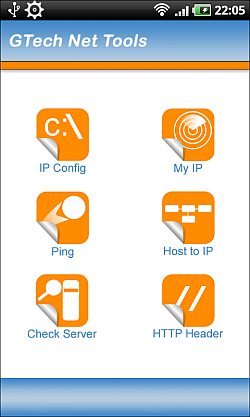 |
Download
| You can download GTech Net Tools for Android from your phone, using the bar code App and pointing the camera to the code on the right. After the QR-Code has been recognized, please click the «Open Browser» button to start the Android Marketplace. You can also download this app from AppBrain or from AndroLib. | 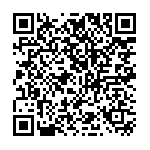 |

Function Description
IP Config
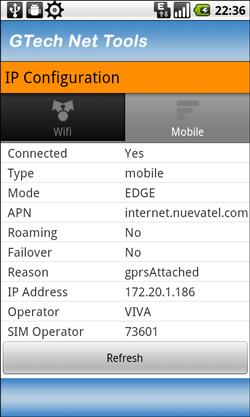 |
IP Config displays all the most important values in both the wireless mode, as in mobile mode, depending on the network is activated.
In wireless mode, it shows the local IP address, the IP addresses of the Gateway, the DHCP server and the DNS servers. It also shows the MAC (Media Access Control address) value of the Ethernet chip device. Additionally, this function shows the SSID (service set identifier) of the wireless network to which the device is connected, as well as the signal level and the actual bandwidth. In the mobile mode, you can see the type of connection you have (GPRS, EDGE, UMTS, etc.), If it is on Roaming mode, the local IP address, the name of the operator, as well as SIM code operator. |
My external IP Address
| As is known, when you connect to the Internet through an ISP (Internet Service Provider) or the mobile network, they assign to the device a unique and temporal IP address which allows the use of the different Internet services. My External Ip Address displays exactly this IP address.
On the Settings menu you can choose different services, which resolve the external IP address. |
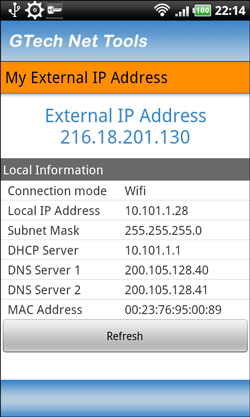 |
Ping
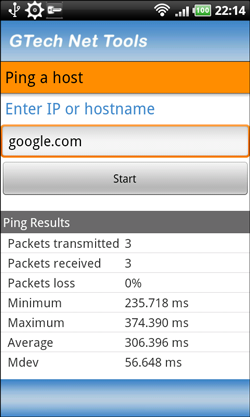 |
This function can control or monitor whether the connection to a server or another computer on the Internet is working by sending data packets with the network function ping. If the connection is enabled, it displays the maximum , minimum and average time to sending and receiving multiple ping packets. |
Hostname to IP
| Hostname to IP function allows you to find the IP address of a given domain. To use this function, you only need to enter the domain name on the form and after clicking «Start», the application returns the IP of the given hostname. | 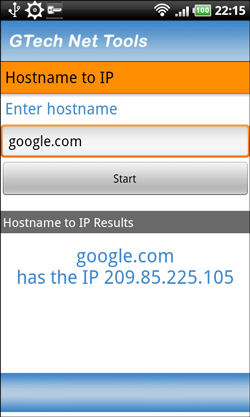 |
Check Server
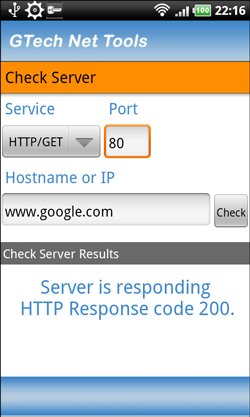 |
This function can check and monitor the connection to a server using different services. Actually, GTech Network Tools supports the HTTP service, that means the Web service. To monitor the operation of a web server, you need only to enter on the form the hostname or IP address of a server and the port, which is responding to this service. After clicking the «Check» button, the application displays the server response with corresponding the HTTP code. |
HTTP Header
| In many cases, beside the information the server is running, it is interesting to know the server type (Apache, Microsoft Web Server, etc.), or the language the server is using, for example PHP, .NET, ASPX, ASP. Finally in many cases it is also interesting to know the version of these programs.
The HTTP header contains all this information, but when you browse you usually don´t see it. With this GTech Network Tools function is now very simple to get the HTTP header of a web server. You only need to enter the domain name form the website and click on the «Get Header» button. After receiving the response from the server, you only need to click on the «Show HTTP header» button and you will obtain the complete HTTP server response. |
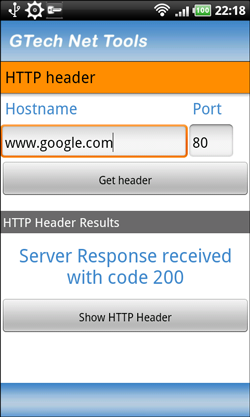 |
Versions
1.0.1 Initial version
Suggestions or Problems
If you have suggestions for improving GTech Network Tools or you want to report a problem with this application, please send us an email using the the following form.
Google+